My First Localization Project – Step by Step
Here is an example of a software localization project. Screenshots and descriptions walk through the project step by step. Although the example demonstrates a localization project of a small Windows application, the same steps are followed in most localization projects.
0. Starting point
Driving Time Calculator is a small Windows application that needs to be localized into other language(s). It has menu items, text fields, a couple of input fields, and a single button. All these elements have reserved areas in the application user interface and can be localized.
The application is developed with Visual Studio .NET development environment, and the output is a DCalc.exe file. The original language is English.

1. Step: Get ready for localization
First make sure you have Multilizer installed on your computer, then start Multilizer. It can be started from the program menu or by clicking the desktop icon.
2. Step: Start creating a new localization project

Then you select “New project” from the File menu or button with the New… icon. The Wizard starts creating a new localization project. There are also predefined Demo Projects available. It is possible to run many instances of Multilizer to compare different projects.
3. Step: Choose the project type
Press Localize a File to localize software or a document. The other options are for localization of databases or using predefined localization templates.

4. Step: Select languages

Select the languages that you are intending to translate to. The source (native) language is the original language of the application user interface. It is typically English but can be other languages as well. The target language is the language the application is translated to. There can be several target languages. You can filter and select languages from the predefined list.
5. Step: Select source file
Select the source file (document) that you need to translate. In this case, it is a .csproj, which is the Visual Studio .NET C# project file. Press Open for the next step.

6. Step: Confirm file format choice

Multilizer detects the project file format and proposes scanner. There are more than 30 file formats and standards that can be used. The operation to retrieve text and other elements for localization is called “scanning.” Select scanner and press Next.
7. Step: See project details
The scanner is run, and scanning results are shown. As the project is new and just created, all found texts are marked as New. If any pieces of text are changed or removed later in the source file and you re-scan the project, then you would see the changes in this window.

8. Step: Translate
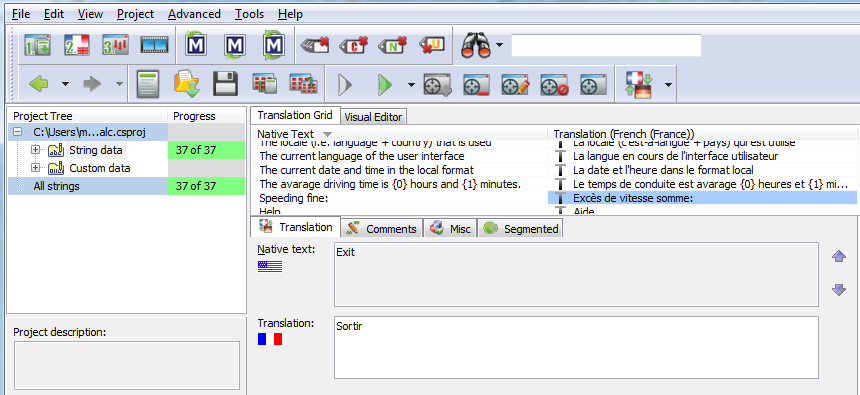
Translate text into different language. The editor grid provides constant feedback of syntax correctness and auto-fills the existing translations. You can add comments and follow the progress of translation work with various tools. Translations can be imported from translation memories, dictionaries, or machine translation sources.
9. Step: Build localized version
Press F8 or select Project — > Build from the menu to build a localized version of the application. “Build” is a term for creating a translated version of the application (or any content). Depending on the development environment, the build can either store the translated version of the application or bear both the original and all the translated versions of the text.

10. Step: Check project analysis

By pressing Details, you can check project results from the report. The report shows used directories and scanners and the output of the build operation.
11. Step: Verify localization
You can run the localized application by pressing F9 or by selecting Project –> Run Translated and immediately verify the results.

Localized application

Original application